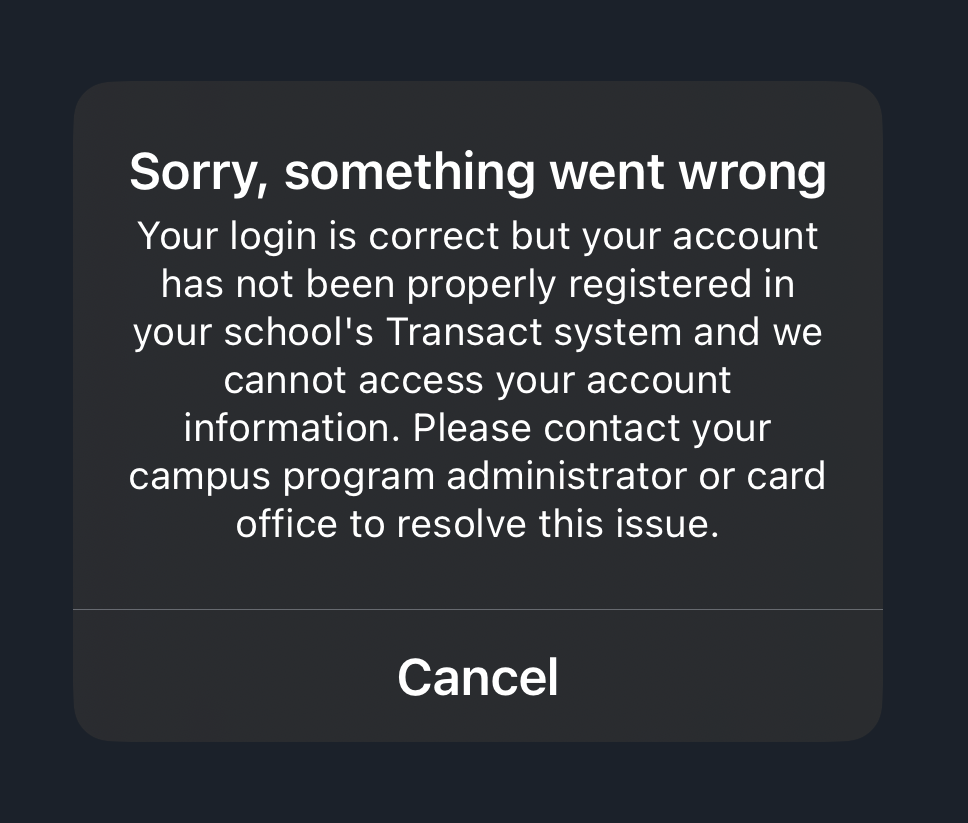Setting Up Govs Mobile ID
To get started, follow the setup instructions listed below. For help, contact govs-idcard@apsu.edu or Frequently Asked Questions.
Step 1: Submit your photo
Submit your photo.
For more information, visit Online Photo Submission or email govs-idcard@apsu.edu
Step 2: Download Transact eAccounts
Use your mobile device to download the Transact eAccounts app or scan the QR code.
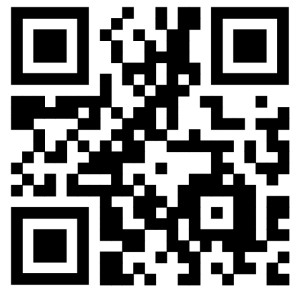
Step 3: Getting Started
Open the Transact eAccounts app and log into your Austin Peay account, using your OneStop login.
If you are a first-time user, select Austin Peay State University/APSU as your institution.
If your photo has not been approved you will receive an error message.
Step 4: Activate your Govs Mobile ID Card
Add your Govs Mobile ID Card to your Apple Wallet, Google Wallet or Samsung Wallet.