Setting Up Your Honorlock Exam
Getting Started with Honorlock
Here is a general overview of the instructor's online proctoring process with Honorlock:
-
Review the resources on this page for using Honorlock. Also, please review the Student Privacy and Student Resources tabs on this page. Students will ask you questions and this website can help you address their concerns especially regarding student privacy.
-
Test your system. Honorlock provides automated checks that will confirm your operating system and browser versions are compatible with their platform. Do this now by visiting the Honorlock Support web page (opens new window) and scroll down to Minimum Requirements. You can also check your requirements manually by reviewing their minimum requirements page (opens new window). Make sure you are using an updated Chrome browser.
-
Install the Honorlock Chrome browser extension (opens new window).
-
Set up your exams with Honorlock either in D2L Quizzes or a third party tool. Important: Honorlock will assign a password for D2L quizzes once it is enabled. Do not change this password. Students will never see the exam password. The software will enter the password for them. If you feel your exam does not warrant the security to be password locked, then it does not need to be proctored and that is absolutely okay. Not all quizzes, tests, exams need to be proctored.
-
Consider setting up a practice exam (opens new window) so students can install the Chrome plug-in, test their system, and get comfortable with Honorlock in advance. There are specific steps to setting up a practice exam. If you set up a regular exam but name it "practice exam," this is considered an actual exam, not a practice exam. Depending on our contract at the time, this will incur additional fees for the University as either per exam or per student.
-
Communicate with students because it is extremely important for successful proctored exams. Please be aware that we also provide sample text that you can utilize in your course for student communication.
-
Students take their Honorlock automated proctoring exam on demand. Students will not experience a live Pop-In unless they exhibit suspicious behaviors or have technical issues. Note: Consider adding in a small buffer to your D2L quiz time to allow for proctor interventions. Proctors strive to complete interactions within two minutes.
-
After proctoring concludes, review the identity verification information provided by each student and the results of student testing sessions in Honorlock. It is ultimately up to you to decide if there were any instances of academic misconduct. Honorlock is there to help you make an informed decision.
Test Drive the Honorlock Experience with Students
There are three options to help your students experience Honorlock before taking a graded exam. Students can install the Chrome plug-in, test their system, and get comfortable with Honorlock in advance. These should only be used for low-stakes assessments, as it will simulate the proctoring experience, but there will be no recording or flagging to review after the session is complete.
-
HonorPrep Guided Tour (opens new window) - This guided tour familiarizes you with Honorlock in under 7 minutes, providing a walkthrough of the setup and authentication process required before students begin their quiz.
-
Set up a simulated - not proctored exam (opens new window). Simulated - not proctored exams allow you to create your own exams in D2L or use a third party tool like McGraw Hill.
-
Set up a practice exam (opens new window). Practice exams use test questions created by Honorlock. There are specific steps to setting up a practice exam. If you set up a regular exam but name it "practice exam," this is considered an actual exam, not a practice exam. Depending on our contract at the time, this will incur additional fees for the University as either per exam or per student.
You can use both options during a course but you would not use both options on the same exam.
Honorlock for D2L Quizzes
Honorlock is seamlessly integrated with D2L. Any quiz created in D2L automatically syncs with Honorlock and can be enabled with just a click. After setting up your exam in D2L Quizzes, you can configure Honorlock settings by navigating to "Tools" and selecting "Honorlock" on the D2L navbar. The student experience is straightforward and mirrors the process of taking a quiz without Honorlock; they simply go to their D2L Quiz to start the proctored exam. Please refer to the resources below for comprehensive guidance on using Honorlock within D2L.
- Using Honorlock with D2L Step-by-Step Guide (opens new window)
- How to Use Honorlock Faculty Video (opens new window)
- Honorlock Standard Exam Guidelines (opens new window)
- How to Allow Access to Documents During a Proctored Exam (opens new window)
Note: the link to Honorlock is under Tools, see image below.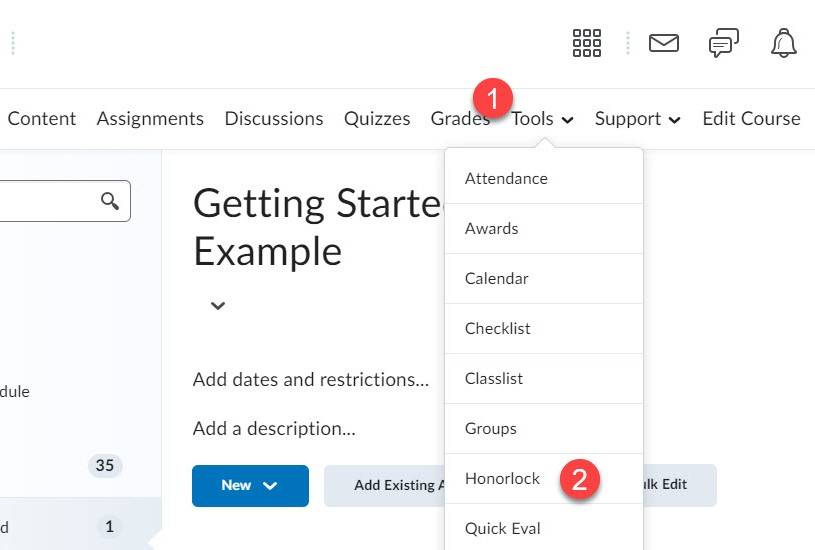
Honorlock for Third-Party Testing
Honorlock seamlessly integrates with third-party testing platforms, such as those from Cengage, McGraw Hill, Pearson, and others, through Honorlock Universal. If your course includes assessments on these platforms, you can be confident that the testing process will remain secure. These exams exist outside of D2L Quizzes and must be set up directly in Honorlock. Using external testing platforms doesn't mean compromising on proctoring. Refer to the resources below to set up your Honorlock-proctored exam for third-party platforms.
- How to Create a Third-Party Exams Step-by-Step Guide (opens new window)
- Search and Destroy Guide - Third-party Assessments (opens new window)
- Standard Exam Guidelines (opens new window)
Note: the link to Honorlock is under Tools, see image below. 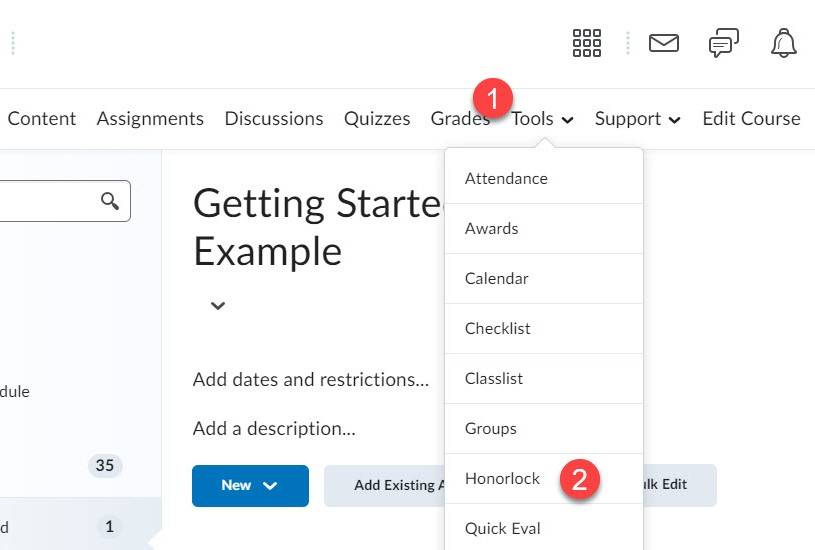
Student Accommodations
There are two options to assist with accommodations:
-
Provide specific students with accommodations with Honorlock (opens new window) as a note you enter during set up. Proctors have access to this information automatically but you should inform your students on any accommodations you enter for them.
-
If a student has an accommodation or a particular need to be proctored in-person, the instructor can chat with Honorlock support and request that they generate an Accessibility Code. The instructor provides the code to the proctor; the code should never be given to the student. The proctor enters the code (opens new window) for the student.
You can use both options during a course but you would not use both options on the same exam.
Honorlock's website provides a comprehensive resource for guides and troubleshooting (opens new window). Honorlock features can influence the settings you choose and your approach to structuring your exams. Here is some additional information on the features that Honorlock provides:
-
Create and apply exam profiles (opens new window) so that you can save your favorite settings or make specific profiles for exams.
-
Browser Guard (opens new window) prevents access to unauthorized web content, unapproved computer applications, and multiple monitors.
-
Search and Destroy (opens new window) searches for and destroys unauthorized copies of test questions on the internet. Multi-device detection helps detect the use of unauthorized secondary devices so students can not use devices hidden from sight. Both of these tools are available to D2L Quizzes using Honorlock. If you are using Honorlock for a third part exam (Honorlock Universal) i.e. not using D2L Quizzes, you will need to manually upload your questions from the third party site to Honorlock within D2L (opens new window) for this feature to work. You will want to upload your exam questions to Honorlock at least 72 hours in advance so Honorlock has time to search and destroy.
-
Honorlock Voice Detection uses AI to analyze for keywords that often indicate academic dishonesty (e.g. cheat, look-up, search, Siri, Google, etc.). Learn more about how this works.
-
Honorlock also allows you to manage critical session email recipients (opens new window). This means that you can include an email address to which alerts can be sent if an Academic Violation is found. This person must be authorized to receive emails regarding the exam session.
-
Learn how to disable Honorlock (opens new window) if you decide to not use it for an exam.