Accessing Zoom
Information on how to create and access your APSU Zoom account is contained below.
Active APSU faculty, staff, or students can create an APSU Zoom account. Simply log in with with your single sign-on (SSO) credentials at apsu.zoom.us (opens new window) or use the SSO option on the Zoom app, see image below. The act of logging in with SSO will automatically create your APSU Zoom account.
Please note:
-
Users cannot create a personal Zoom account with an APSU email. The email domains @apsu.edu and @my.apsu.edu are affiliated with APSU and will require users to log in with single sign-on or change to a personal email.
-
When scheduling a Zoom meeting, using the “Only authenticated users can join” setting will require attendees to have an APSU Zoom account. Please advise your attendees to create their APSU Zoom account in advance of the meeting.
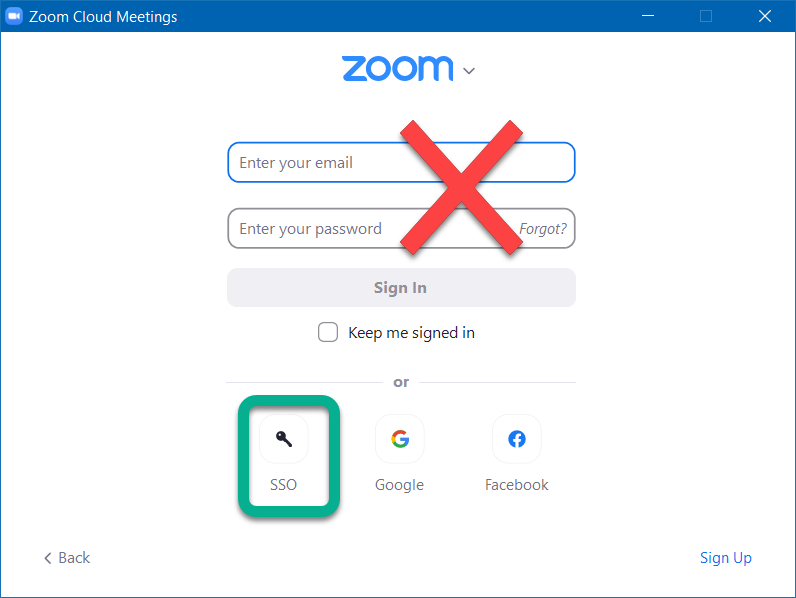
Users can continue to log into an APSU Zoom account as long as their status with the university provides single sign-on (SSO) access. For example, students who unenroll will lose access once their SSO account is deactivated.
Additionally, APSU Zoom accounts may be deleted after two years of inactivity based on the last login date. If you still have access to SSO, logging in with your current SSO credentials will create a new APSU Zoom account. If you no longer have access to SSO, you will not be able to access an APSU Zoom account.
Zoom can be used online at apsu.zoom.us (opens new window) or through the Zoom application on your computer. APSU issued computers may already have the Zoom app installed. If not or if you are using a non-APSU computer, you will need to download an install the Zoom app. You should not need admin access to install Zoom on an APSU computer. If you do receive a notice for admin approval, contact GOVSTECH at govstech@apsu.edu or 931-221-HELP.