Student Frequently Asked Questions
Based on what our Department has seen over the years while providing support in D2L for the faculty, staff, and students here at APSU, these are some of the most common questions or inquiries raised:
When inside of a D2L, click on your name or your profile picture and select Account Settings from the dropdown menu.
Under Pronouns you will see options to allows to see your pronouns, as well as indicate which pronouns you prefer.
If you are trying to log into D2L through AP OneStop and are unable to login, try logging directly in through elearn.apsu.edu using the same Single Sign-On (SSO) credentials you use on OneStop. Please be sure to not include '@my.apsu.edu' in your username when logging into D2L directly.
If that still does not work, contact GOVSTECH Help Desk, as there may be an issue with your single sign-on (SSO) credentials.
Students will be able to see their current semester’s courses starting 2 business days (excluding holidays) prior to the start of the semester.
Contact your instructor for access to your course outside of the regular semester.
First confirm that you are registered for your course by checking your Student Schedule under the Student tab on the Web Self-Service page found in your AP OneStop.
-
If you do not see your course listed there, please contact the Office of the Registrar.
-
If you can see the course(s) there, check the scheduled start date.
If you have confirmed that you are registered for a course during the present semester and cannot seet it in D2L, please submit a D2L course enrollment verification request.
Please note that newly registered courses may take a few hours for it to appear on your account in D2L.
The D2L Mail feature does not notify users through their APSU Email that they have received a message at this time. To ensure that your Instructor receives timely correspondence, please refer to the course syllabus for their communication preferences.
Yes! D2L is designed to be clean, streamlined, and mobile-friendly lending to an easy and accessible experience for students. D2L may be accessed the following way(s) on a tablet or smartphone:
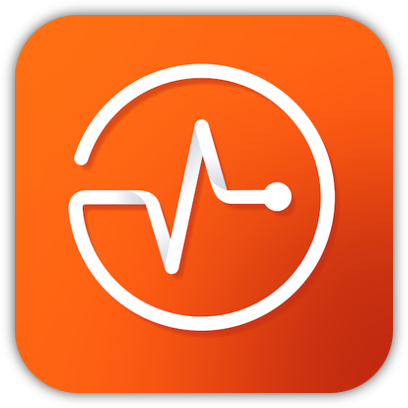 |
The Brightspace Pulse app helps you stay connected and on track with your courses using your mobile device or tablet. The app provides an easy view of the following:
Brightspace Pulse is available for download from the Google Playtm store or Apple App Store®. |
Once the course is opened in D2L, you will be able to access your digital course materials. If this is your first time, you may need to create an account with the publisher providing the course material. Please ensure your pop-up blocker is disabled within your browser during use.
The Distance Education Department offers a suite of instructional tools your Instructor may be using in your course. Listed below are the tools supported by our Department linked to the available resources:
- Honorlock Online Proctoring
- SmarterMeasure Assessment
- Turnitin
- Tutor.com Online Tutoring
- YuJa Media Management
- Zoom Web Conferencing
If you have any further questions regarding a specific tool, please reach out the Distance Education Support Desk. If your Instructor is using an instructional tool not listed on our website as provided by Distance Education, please be reach out to them directly regarding any issues you may be experiencing in the course.
The calculation of a final grade in a course will be dependent on how the Instructor has set up the gradebook calculation settings.
-
If you see ‘0’s in all of the grade items in your course's Grades page upon initially logging in, the final grade is calculated based on the total points you have accrued thus far while assuming you will not submit any other assignments.
-
If you do not see any ‘0’s on the Grades page upon initially logging in, then the final grade will adjust based on the grades released. This means that D2L will skip all other missing grade items and exclude them from your final grade calculation until a grade is entered by the Instructor.
If you still have questions about how your current grade in a course, we recommend reaching out directly to your Instructor for a more detailed explanation of your final grade total.
Have a different question?

The Distance Education Support Desk is the designated APSU support branch exclusively for D2L-related issues.
Contact our Support Desk
For 24/7 technical support provided by D2L, simply click the chat icon located on the bottom, right-hand side of your screen when logged into D2L to access the Virtual Assistant.