D2L Brightspace
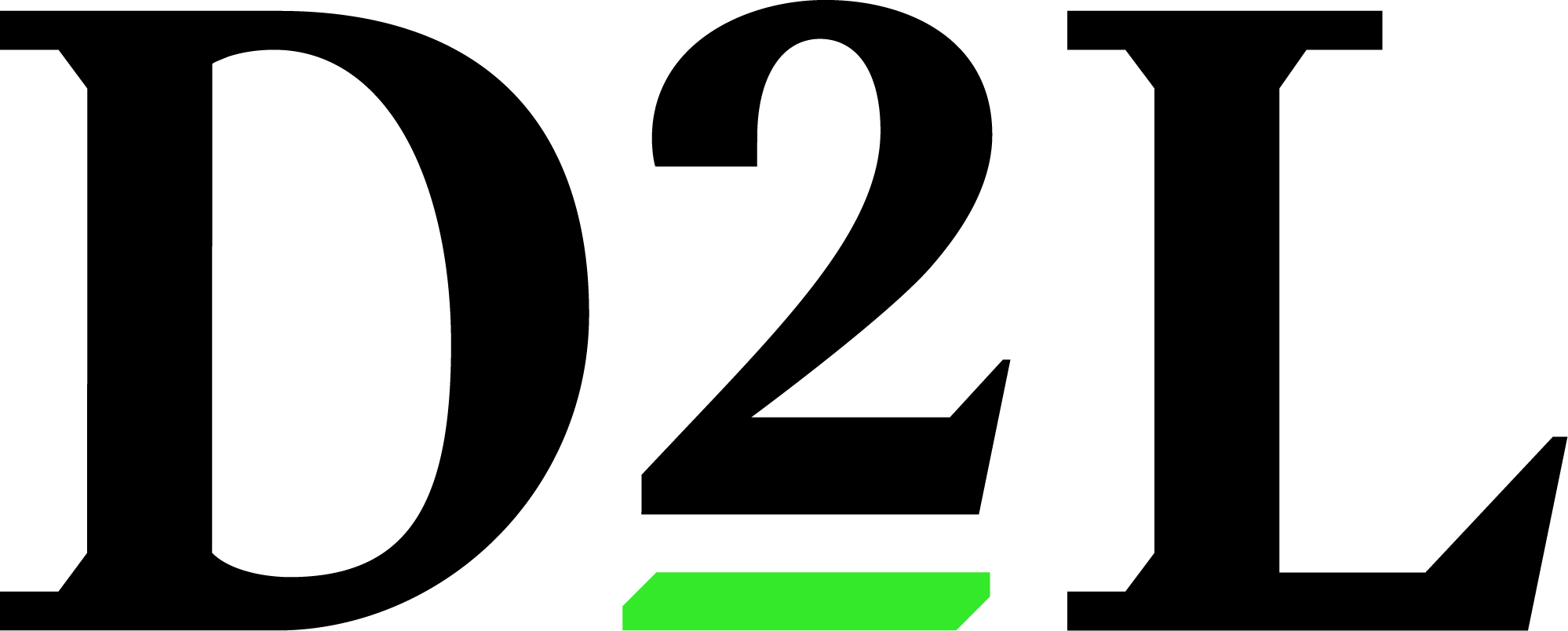
APSU uses D2L Brightspace, often referred to as simply D2L, as the Learning Management System for our online classroom. D2L is designed to be clean, streamlined, and mobile-friendly leading to an easy experience for faculty and students. Distance Education provides and manages D2L for the APSU community. Faculty and student resources have been provided to help with navigating, using, and optimizing D2L. For important dates and the latest updates for D2L, please check out the Distance Education Updates page.
Accessing D2L
All faculty and students will have access to D2L using their Single Sign-On (SSO) credentials. The credentials will be made available to you upon your entry into the APSU system and are managed and maintained by GovsTech.
You can log into your D2L account through one of two methods:
Access D2L through AP Onestop Access D2L through elearn.apsu.edu
When accessing D2L through AP OneStop by selecting the D2L icon, as shown below, you will automatically be logged in and taken directly to your D2L homepage. If AP OneStop is having unforeseen technical difficulties, please access D2L through elearn.apsu.edu directly and use your SSO credentials.
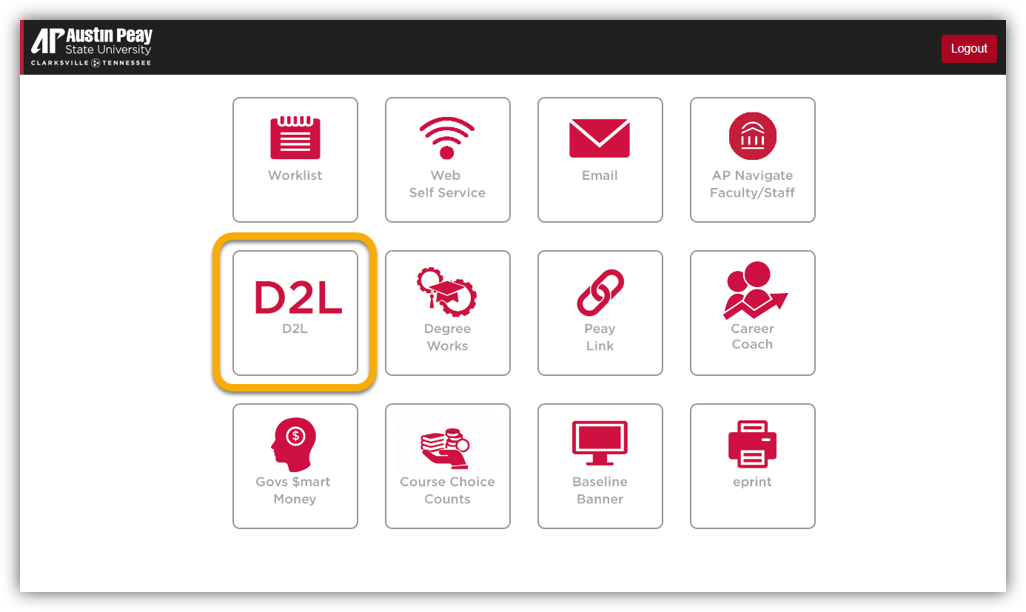
If you have difficulty logging into D2L through both methods of access provided, please contact the GOVSTECH Help Desk at govstech@apsu.edu or 931-221-4357.
Need Help?

The Distance Education Support Desk is the designated APSU support branch exclusively for D2L-related issues.
For 24/7 technical support provided by D2L, simply click the chat icon located on the bottom, right-hand side of your screen when logged into D2L to access the Virtual Assistant.